Midjourney Beginners #2: Power Tips for Image Editing with the Web Editor
How to edit Midjourney images like a pro using simple techniques
“Midjourney Beginners” is a series of articles written for readers who are just getting started with Midjourney.
Anyone can make beautiful images with a few simple steps.
No complicated things here.
Editing images in Midjourney
According to David, Midjourney is an image generator, not an editor.
But for many of us, it's a little bit of both.
If you only need to make minor changes or remove junk from an image before posting it to your social media account, you can do it the Midjourney web editor. Don't waste your money on the Adobe Photoshop subscription.
There are two image editors: (1) the Web Editor, which is available to everyone, and (2) the Full Editor, also known as the External Editor, which is available to users who have already generated 10,000 images or have an annual subscription.
The main difference between the two is that Full Editor allows users to edit any image, including those not created by Midjourney. Whereas Web Editor can only edit images created by Midjourney.
To keep things simple, I'll only cover the Web Editor, which is accessible to all beginners. Mind you, the "power tips" I'm about to share with you are handy and practical, even for intermediate or advanced users. I use them all the time in my image creation process.
Fixing common problems
Fix cropping issues
The bot may occasionally cut off your subject's limps or a portion of their head. This is an easy fix. I will show you two simple solutions.
Add or remove things
The bot may add "junk" to the image, such as an unexplained object or strangely colored areas. Removing them is simple with the Web Editor.
Adding new elements to the image is more challenging, and the bot will fight against you and resist change. Well, just like in real life, not everyone likes change. Consider this: the bot proudly shows you its creation, and you say you want to add this and that. Why can't you add them to the prompt in the first place? So the bot is unhappy, and nothing will be changed.
However, there is a trick that will make things easier. Although not a perfect solution, it will undoubtedly save you a lot of fast hours!
Multiple edits at once
Many beginners are unaware that you can add and remove items at the same time in one run, saving you time and hours.
Add and edit text
Midjourney text is a pain, especially when compared to other image generators, such as Ideogram.
Midjourney V6.1 is still not very good at generating a large number of text-rich images. It may get it right on occasion, but it frequently makes a lot of mistakes. I'll give you some pointers on this topic.
(1) Fix cropping issues
Awwwwhhhhh…. cutie pie!
The image is almost purr-fect, except that the right front paw of the kitty has been cropped. Now let’s fix this issue.
Method A: Use the size bars (handles) to resize and click the aspect ratio
On the Midjourney website, click the Editor button. Then, using the size bars or handles, resize the image so that the paw fits inside the canvas.
To maintain the original image's overall aspect ratio, click on an aspect ratio that is similar to it. Then click Submit.
Method B: One-Click Zoom Out
Tip: Click the Zoom buttons 1.5x or 2x to zoom out and automatically correct the cropping issue in a click.
(2) Add or remove things
It is easier to remove elements from an image. However, adding new things will only work if they make sense to the bot.
It depends on the context.
For example, this prompt generates an image of a cat wearing a kimono. The image is about Japanese culture, geisha, and kimono attire.
a portrait photograph of a chubby cat wearing kimono, Japanese --ar 16:9 --v 6.1As a result, even if you add a BIG element, such as an umbrella or samurai sword, the bot will most likely add it because of the context.
If you add a gold necklace, the bot will resist the addition because it is out of context with Japanese culture (p.s. necklaces are generally not recommended with kimono), so nothing will change.
Tip: Don't waste your fast hours by repeatedly running the edit to add an out-of-context element. The bot will win. You lost your fast hours.


(3) Multiple edits at once
You can simultaneously delete and add new elements.
There is no need to do it in two steps i.e., remove a thing first, then use the prompt to add a new element.

Areas 1 (an abnormal item on the right arm to be removed) and 2 (an image of the cat to be added to the screen) can be edited together by erasing both areas and using the prompt "illustration of a cute cat." The bot is smart and will only add the cat image on the screen.
Tip: Save your fast hours and time. Combine multiple edits in a single run.
Add and edit text
Midjourney V6.1 is not very good at texting. So, we'll have to be creative to work around the limitations.
Method A: Add and remove text in one run (low success rate)
Similar to multiple edits, you can try your luck with this method. Sometimes, it works perfectly. Other times, give up if nothing good comes out after 4-5 re-runs.
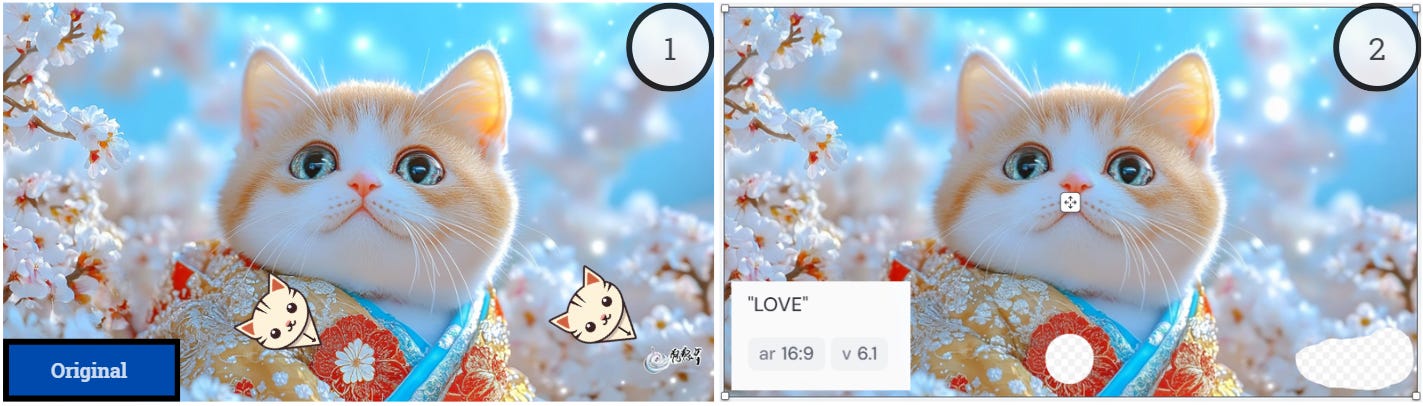
Method B: Use Niji model
The Niji model handles text better.
It is easier to add text than Midjourney.

You can switch to the Niji model by selecting it from the Version menu.
Method C: Begin with an image containing text. Edit the text to create new words.
Add the text to your prompt. Then edit the text to correct the spelling or make up a new word. The original word "Kitty" has been changed to "Love".
a portrait photograph of a chubby cat wearing kimono, Japanese, "Kitty" --ar 16:9 --sref 831214820 --v 6.1Tip: Avoid erasing the original text completely. Leave a trace behind as a "lead" for the bot to generate new text.

Related articles
Key Learnings
Midjourney offers two image editors: the Web Editor (available to all) and the Full Editor (for advanced users). The Web Editor can only edit Midjourney-generated images.
Common editing techniques include
Fixing cropping issues by resizing or using zoom-out options
Adding or removing elements that fit the image context
Performing multiple edits simultaneously to save time
Text editing in Midjourney V6.1 is challenging. Workarounds include:
Attempting to add/remove text in one run (low success rate)
Using the Niji model for better text handling
Starting with an image containing text and editing it
When editing, it's important to consider the image context and the AI's limitations. The bot may resist some changes if they don't align with the original concept.














