Midjourney: The Art of Perfecting Style References Codes
Permanently modify your favorite Sref codes

If you’ve been hunting for Midjourney’s Style References (Sref) codes for a while, you’ll definitely come across some excellent ones. But they might be missing something or don’t quite tick all the boxes to match your artistic preferences.
For example, suppose the code generates your preferred aesthetic, such as Art Deco. It creates an image with all the stylistic elements you’ve always wanted. But it is absolutely dark. You like the style, but black is not a suitable color; at least in your opinion, it should be pink.
So, what are you going to do with that Sref code? Toss it away? That seems like a waste, right?
Don’t throw that code yet. I’ll show you how to edit and save it using two methods.
Geeky Curiosity is a newsletter for generative AI enthusiasts that covers Midjourney, Perplexity, Prompt Engineering, and other AI topics.
Subscribe now to discover the tried-and-true, practical tips and insights in using AI to boost your creativity and productivity.
When I say “editing Sref codes,” I don’t mean combining them or adding weights (ratios) to multiple codes. These approaches create a new style rather than editing the code to adjust its effect.
I want to share these two approaches with you.
(1) Changing the Sref code with style-related keywords and style weight
This is a simple and straightforward method, although the results may vary. You also have little control over the editing process.
(2) Editing the Sref code-generated image and using it as a reference image (the preferred method)
This enables more precise and flexible image manipulation, although it does require some graphic editing skills.
And we can mix both methods to fine-tune the edit.
Method 1: Style-related keywords + Style weight
Let’s start with Sref code 4188538948, which I got from the community code miners.
The code has this effect:

It seems to be a low-resolution, high-contrast aesthetic style, most likely 8-bit pixel art. It has a limited color palette, like monochrome, and is quite dark.
Let’s say we like that artistic style but want to make it more colorful by tuning it to a dual-color artwork (blue and yellow).
Here’s how to edit the style:
Add style-related keywords to the prompt, e.g., blue and yellow.
Lower the Style Weight parameter (
--sw).

The default Style Weight (SW) is 100. If you don’t explicitly specify it, the bot will automatically set it for you.
At SW 100, the images in the grid remain relatively black, with hints of blue and yellow. The trees are black. Not exactly what I had in mind.

Lowering the SW number to 50 increases the influence of style-related keywords on the final rendering of the image.
We can now see more blue and yellow, and the color of the tree leaves changed as well.
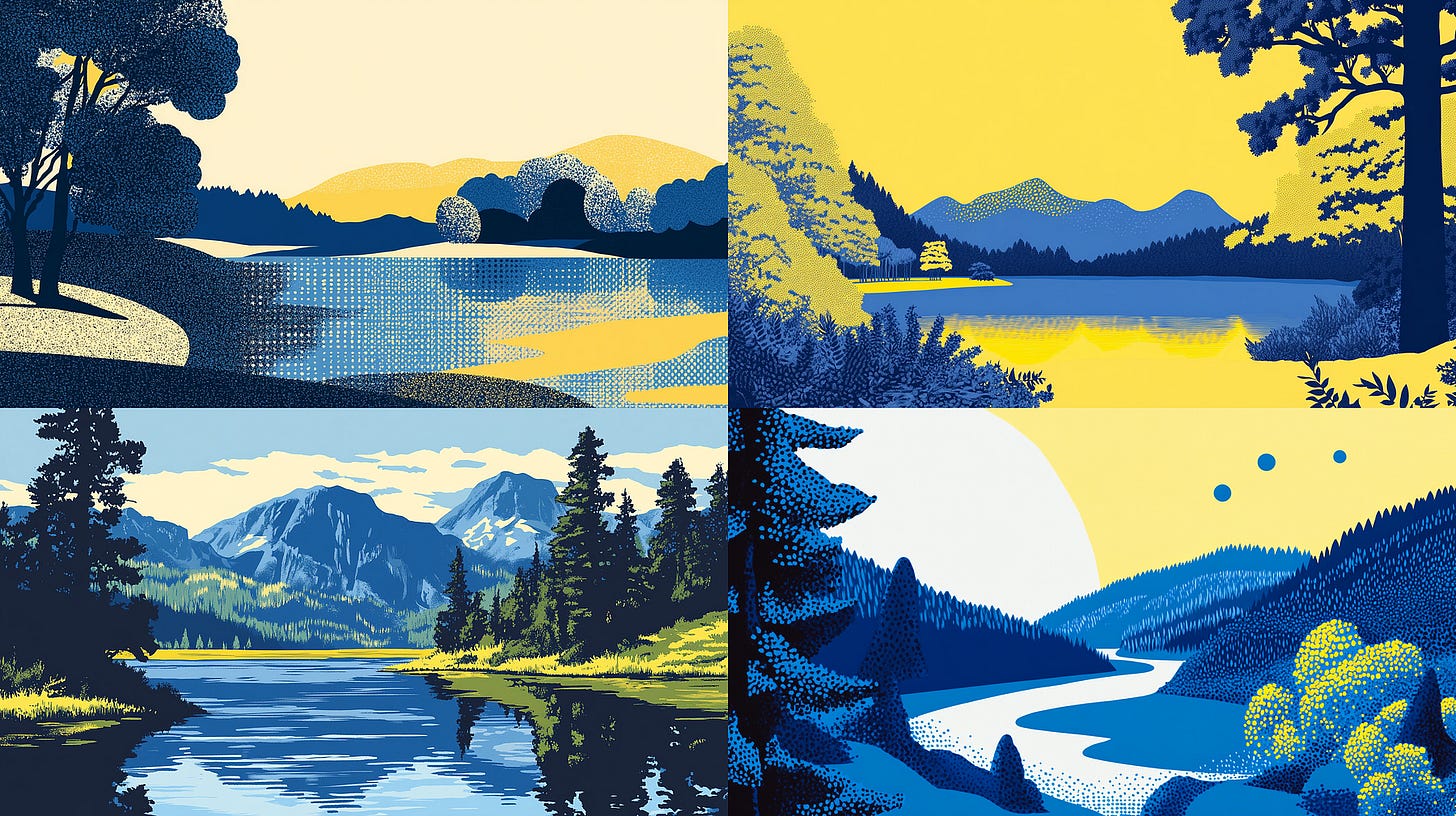
If we lower the SW to 20, the style-related keywords become even more apparent. The photos are primarily composed of blue and yellow colors.
But there’s a problem: its artistic style has shifted away from the 8-bit pixel art approach, which differs from what we have in mind.
You may change the SW value by sliding up and down, say, between 50 and 100, and see which value strikes the sweet spot that keeps the original pixel art style while allowing you to tweak the other elements of the image with keywords.
Method 1 is quick and straightforward but has several drawbacks: inconsistent results, the changed style may depart from the original, the editing process lacks precise control, and the trial-and-error process of determining the right spot (SW value) in adjusting the Sref code effect.
That’s why we have Method 2, my preferred method for the permanent modification the Sref code.
Method 2: Image Reference
Let us restart the editing process.
We have the original 4188538948 in monochromatic black.

I downloaded the image from Discord and altered it in Adobe Photoshop. You can use any other photo editing software you choose. I changed the hue of the trees to dark blue and the sky to yellow.
I then uploaded the edited image to Discord and used the link as the Sref code. In other words, the edited image is now the reference for making new images.

At high SW 500, the style of the generated images (esp. Image 4) resembles the reference image. The bot also picked up the blue hue from the keyword in the prompt.

But there’s no need to go until 500. At the default SW setting, the generated new image grid still has the same aesthetic style: dual-colored, with some trees in dark blue.

Lowering the SW number to 50 preserves the low-resolution pixel art style while allowing the style-related keywords in the prompt to partially show through their effects.

The effect of the SW 20 is quite interesting.
Look at Image 3 in the grid. Here, the style-related keywords (blue and yellow) in the prompt have an additive effect on the image, essentially almost “doubling up” the intensity of the color saturation.
Okay, so we altered the color of the Sref code from black to dark blue/yellow. What’s the big deal with that?
See the results by yourself:
Grid 1: Use the original Sref code 4188538948 as it is
All images are blacccckkk
Grid 2: Use the link to the edited image as the Sref code.
We generate blue and yellow images while maintaining its original low-res 8-bit pixel aesthetic style.
Note that I did not specify the blue and yellow keywords in the prompt.


Another practical example
We’ll use a gorgeous Sref code 2246281738 that Libée Lune shared in a Medium story. Thanks Libée!
The image above looks fantastic (I mean… the cat).
Following the procedures in Method 2, I downloaded and edited the image in Photoshop, altering the color saturation and tweaking the image’s curve to boost the model’s facial details (more shadow and vivid).
In Photoshop, you can use all sorts of editing tools to adjust the image to your taste.

I increased the SW value to 200 (twice the default) to bring the generated image closer to the new, altered style.
Image 4 in the grid captures the style characteristics (orange background, yellow outfit) very well, but the other images are also great.

Even with the default SW value, the effects are excellent and similar to the altered style.
Now, compare it to the images generated using the original Sref code.
Quite different, huh? (the pinks are gone!)

What is the difference between using the Sref code versus linking to the edited image?
Instead of writing the original Sref code:
--sref 2246281738
You will write this modified code from now on:
--sref https://s.mj.run/a6PlQ7Yb3TQ
It doesn’t matter if the edited code format (long hyperlink) isn’t as elegant as the original (short numeric code) — as long as it does the job and meets your expectations, right?
Conclusion
Finding the perfect Sref code that matches your artistic preferences can be challenging. Instead of discarding close but imperfect codes, you can modify and edit them to better suit your taste.
There are two main methods to edit Sref codes: (1) Changing the code with style-related keywords and adjusting the style weight (SW) (2) Editing the Sref code-generated image in an image editor and using that edited image as the new reference.
Method 1 (keywords + style weight) is quick but results can be inconsistent and lack precise control. Lowering the SW value allows the added keywords to have more influence on the generated image.
Method 2 (editing reference image) enables more precise manipulation. The edited image replaces the original Sref code. Adjust SW to control how closely the new images match the edited reference.
Using an edited image as the new Sref code, even if the format is a long URL instead of a short numeric code, allows you to permanently modify the style to generate images that better match your artistic vision.
I hope you enjoyed this post!
Please subscribe, like, and comment so that more people can discover this newsletter.
Please share with others if you find it helpful.




