
The quality parameter (--q) is one of the Midjourney features that many of us had almost forgotten about until it was resuscitated back to life when Midjourney V6.1 was released.
It was because the parameter had little to offer in the prior versions.
This article focuses on the quality parameter for Midjourney V6.1. If you want to learn more about the quality parameter in other versions, check out the Midjourney official documentation here.
What you should know about the quality parameter (--q)
The quality parameter (
--q) can be added to the end of your prompt to adjust the quality of the generated image.For Midjourney V6.1, use
--qor--qualityfollowed by one of the following values: 0.5, 1, or 2. The default value is 1.The quality parameter can only be set once when you first
/imagine. Adding it later to your remixes, variations, inpainting, outpainting, and so on will not do anything. For example, if you start your/imaginewith--q 0.5, you won’t be able to change the quality back to default (--q 1) or highest (--q 2). The bot will refer to the initial quality from/imaginewhen using the quality parameter.The
--q 2parameter is the “killer feature” of Midjourney V6.1 because it enables you to create higher-quality images than the default setting. Using the--q 2parameter in prior Midjourney versions will be ignored.In all other Midjourney versions, the default quality (
--q 1) represents the highest image quality possible. In V6.1, you can raise the quality higher than the default using the--q 2parameter.The present version of Niji 6 does not support the
--q 2parameter.
Geeky Curiosity is a newsletter for generative AI enthusiasts that covers Midjourney, Perplexity, Prompt Engineering, and other AI topics.
Subscribe now to discover the tried-and-true, practical tips and insights in using AI to boost your creativity and productivity.
If you’re creating macro photorealistic images, remember to set the
--qto 2 to achieve the best quality from the start. It also applies to creating intricate textures and detailed/microstructure photo images.
Increasing the
--qparameter over the default (i.e.,--q 2) allows the bot to take additional steps or time to create an image. It will add complexity and detail to the canvas.The quality parameter is commonly used to generate lower-quality images for quick iterations of ideas or new prompts to save fast hours. Lower-quality images use less GPU time, and so cost less. However, it has little practical utility because you can test your ideas in /relax mode without sacrificing the quality of the output images.
According to my testing, neither lowering the quality (
--q 0.5) nor increasing it to the maximum (--q 2) could increase the coherency of the human fingers. The abnormal anatomy of hands and fingers continues to be prevalent.The quality parameter does not affect the resolution of generated images.
There is no guarantee that the generated image will be better or worse than an image with a higher or lower quality parameter.
What happens when you use the following quality parameters in Midjourney V6.1?
--q 2.0— this is OK when adding decimals. It is equivalent to--q 2--quality 2-this is OK--q 20— the bot will automatically rewrite the parameter to--q 2--q 1.7— bot rewrites the quality parameter to--q 2--q 0.25— bot rewrites it to--q 0.5--q 1.5— bot rewrites it to--q 2--q 0.1— bot rewrites it to--q 0.5--q .5— this is OK. It is the same as--q 0.5--q .4— bot rewrites it to--q 0.5
Examples
(1) Compare the image quality of macro photographs of leaves created with and without --q 2. The complex details are more visible in --q 2 photos.
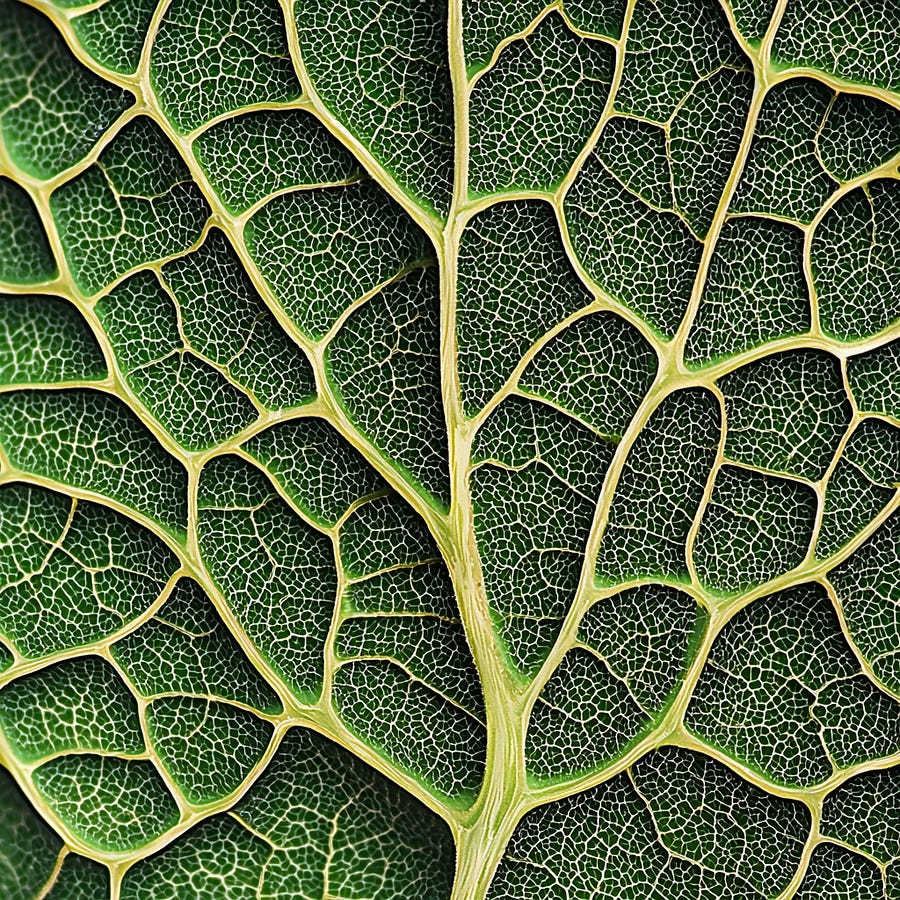

(2) Because details are less critical, low-quality photos (--q 0.5) can be used to create impressionist-style illustrations for dreamy effect.


At --q 2, the thick brushstrokes and impasto texture become more evident, which may or may not be your desired artistic style.
Conclusion
Midjourney V6.1 introduces an enhanced quality parameter (
--q 2) that allows users to boost image details beyond the default setting.The quality parameter must be set at the initial
/imagineprompt and cannot be changed in subsequent remixes or variations.Using
--q 2is particularly effective for macro photography, intricate textures, and detailed microstructure images, producing more visible complex details compared to the default setting.While higher quality settings generally produce more detailed images, there’s no guarantee of better results, and it doesn’t improve issues like hand anatomy coherence.
I hope you enjoyed this post!
Please subscribe, like, and comment so that more people can discover this newsletter.
Please share with others if you find it helpful.
Geeky Curiosity is a reader-supported publication. To receive new posts and support my work, consider becoming a free or paid subscriber.






Another stunning post—detailed, very clever, and easy to understand and memorize. Thanks! :-)"