
Midjourney Image Editor (MIE) was launched on August 16, 2024, about two weeks after V6.1. According to Midjourney Office Hours, we can expect V6.2 soon. Things are moving quite quickly.
Here are 11 things you should know about the MIE:
MIE is only available on the website, not on Discord.
It combines inpainting and outpainting features in an editor, allowing for more precise editing controls.
It makes inpainting (Vary (Region) easier as you can select a tiny region without issue. You can quickly change the brush size using keyboard shortcuts and the mouse.
Cropping an image involves two steps. First, crop it along one axis (horizontally or vertically), then click Submit and wait for the job to complete. Next, crop it along another axis. You cannot crop both axes concurrently.
There is no [Zoom In] feature right now. You can crop the image to a small area (for example, leaving only the eyes of a person's face). Then, use Upscale (Subtle) to improve the cropped image. However, this is not a true "zoom in," and the results may not meet expectations.
It is preferable to open two tabs in your browser: one for editing with MIE and another for looking at the edit results. This is because you cannot see the result of your edit immediately after clicking the Submit button.
MIE is currently in the Alpha phase. Some of its features will need to be improved in the future.
MIE will not remember what you selected after you close or refresh the browser.
Images edited with MIE stay on the website. They will not appear or synchronize on your Discord server. Remember this, particularly when you want to retrieve old images that you edited with MIE.
You can still edit the images on Discord and get the same results without using the MIE.
MIE is incompatible with touch-enabled mobile and tablet devices.
Geeky Curiosity is a newsletter for generative AI enthusiasts that covers Midjourney, Perplexity, Prompt Engineering, and other AI topics.
Subscribe now to discover the tried-and-true, practical tips and insights in using AI to boost your creativity and productivity.
Access to the Midjourney Image Editor
The image editor is only available on the website to users who have created over 10 images. It is a beginner-friendly feature.
Users must login and authenticate with Discord to get access to the site: http://www.midjourney.com
The Image Editor can be found in the bottom right corner, under the "More" label.
The Midjourney Image Editor Control Panel
Erase / Restore
This is to select an area for editing, similar to how Vary (Region) works on Discord
Erase erases an area. Restore recovers the erased area
Shift-click to switch between Erase and Restore modes
Important: The Restore button will only restore the erased region. Moving or changing the aspect ratio will not restore it. Instead, use the Reset button.
Left/right arrows
To undo and redo, use keyboard shortcuts
Click Reset to restore the image to its original state
Important: The keyboard shortcuts will undo or redo the changes, including the ones you made to your prompt. Therefore, it is better to edit the prompt last, after selecting or cropping the image. Otherwise, what happens after you hit Ctrl-Z can be confusing.
Brush size:
You can adjust the brush size in one of the following ways:
(1) Scrolling the mouse wheel
(2) Right-click and drag: smaller (to the left) or larger (to the right
(3) Slide the brush size controller on the panel.
Scale
You can zoom out of the image by sliding the slider.
Aspect ratios
For a rapid change to a common ratio.
Inpainting or Vary (Region)
The smallest brush size available in the control panel (50) is still too large for selecting a small area (see image below).
You can use the mouse wheel or right-click and drag left to bring down the brush size to less than 50, allowing you to paint a small area.
Here, I want to change the chicken's head to yellow.
The chicken head was painted with a brush size of 50.
The outcome of the inpainting.

You can rerun the edited region to see other possible outcomes, but you cannot return to the original selection after closing and refreshing the browser.
Cropping
The cropping feature does not display on the MIE panel.
Yet it is the most confusing aspect of the editor.
There are two ways to crop an image:
(1) move the image around
(2) Crop along the horizontal or vertical axis in succession.
Consider the image of a blue chicken as an example.

(1) Cropping by moving the image around
This is similar to the "Hand tool" in Adobe Photoshop to move the image around.
This method will fill up the empty area with new details.
To crop the image, move it around while clicking the center white button.
(2) Crop along the horizontal or vertical axis in succession
To crop an image, click and drag the handles along the axis.
You can only crop one vertical or horizontal axis at a time. Click Submit and wait for it to complete the job. Then, crop again along another axis.
This method has no extra empty canvas for the bot to fill up with new details. Rather, the image is cropped to focus on a specific area.
If you try to crop both axes at once, the bot will throw an error: "Error: Editor doesn't support full cropping"
No [Zoom In] magnification
You may wonder if cropping the image and then upscaling it will make the cropped image look sharper to get the “zoom in” effect.
Not really.
Compare the cropped image to the cropped image + Upscale (Subtle).
The cropped + Upscale (Subtle) image seems to have more resolution and sharper detail than before.
However, it is not a true magnification or zoom-in effect. It may have an over-sharpened appearance.
Scaling
It is similar to Discord’s [Zoom out] feature but allows for smoother and more precise zooming out.
Conclusion
Midjourney has launched a new web-based Image Editor (MIE) with an integrated editing interface for inpainting, outpainting, cropping, and scaling.
The MIE allows precise control over brush size when selecting areas to edit, as well as aspect ratio settings and the ability to zoom out to extend the canvas.
Cropping an image involves moving it around or cropping along one axis at a time, as the editor does not support full cropping of both axes at once.
The MIE is still in alpha and has limitations, such as no true "zoom in" magnification, Discord synchronization, and incompatibility with touch devices.
I hope you enjoyed this post!
Please subscribe, like, and comment so that more people can discover this newsletter.
Please share with others if you find it helpful.




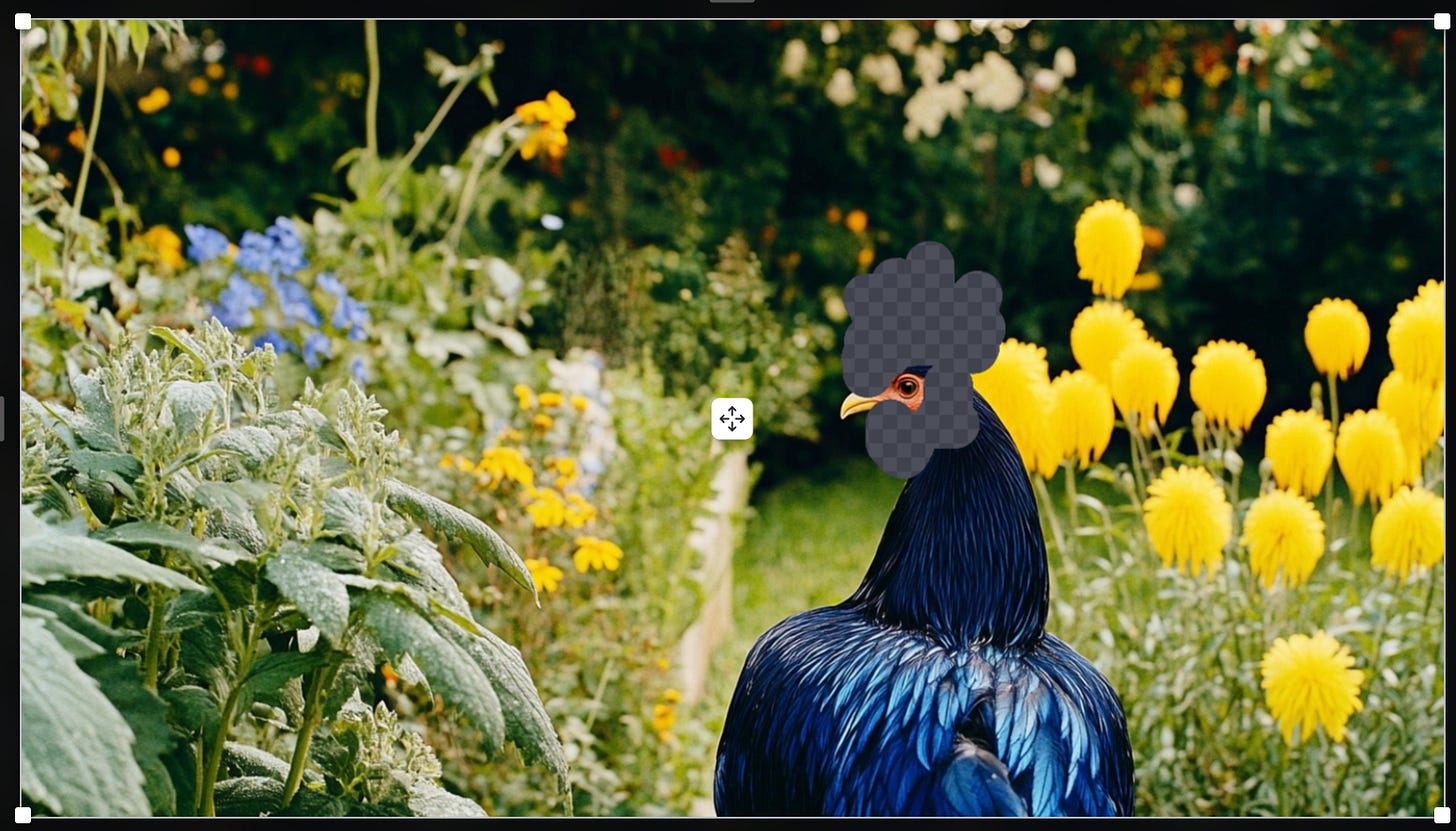


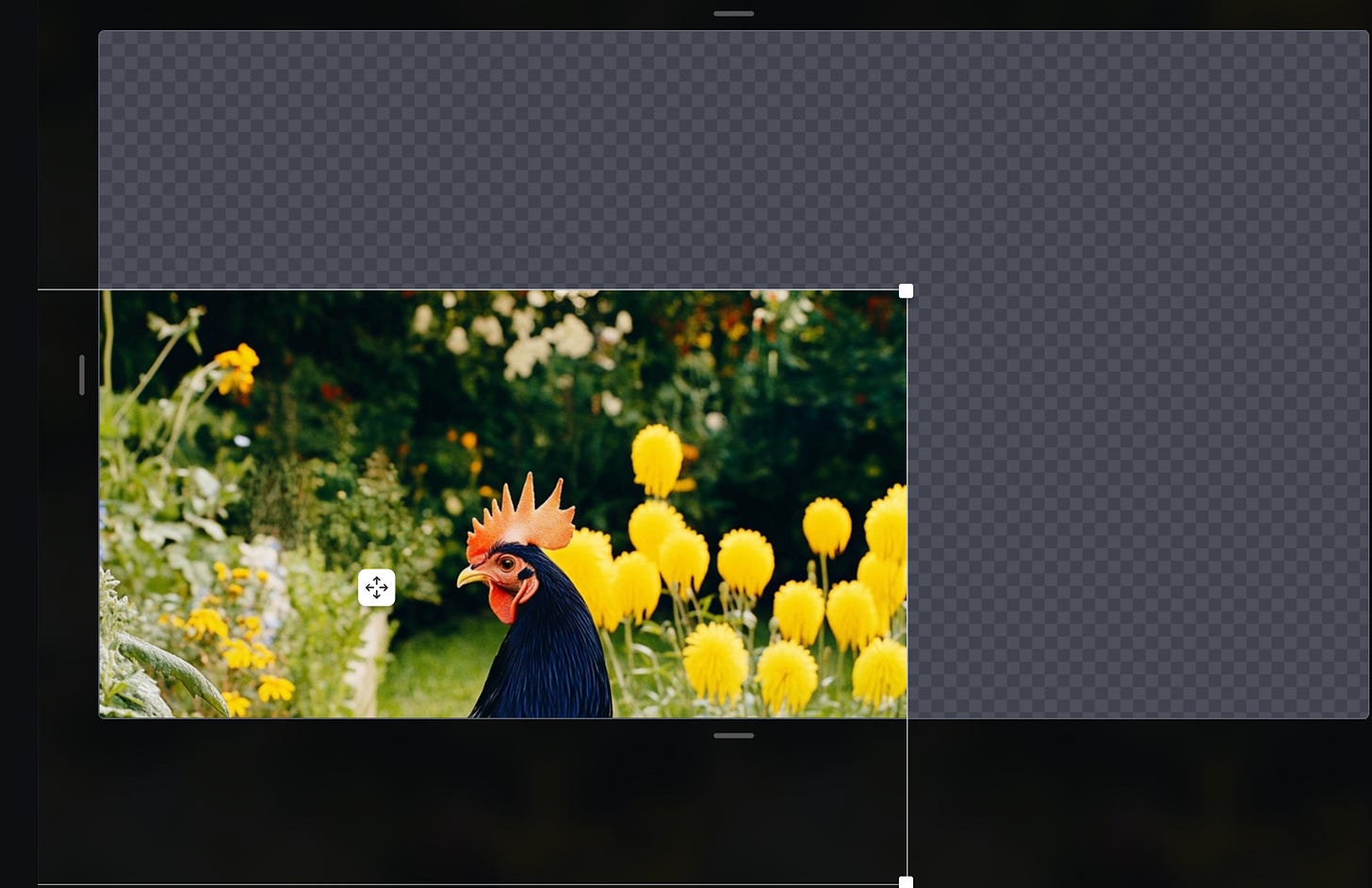







Amazing🤗🤗🤗
Thanks a lot! I really needed this guide. I never had enough time to figure it out, even if I did sign up with discord.